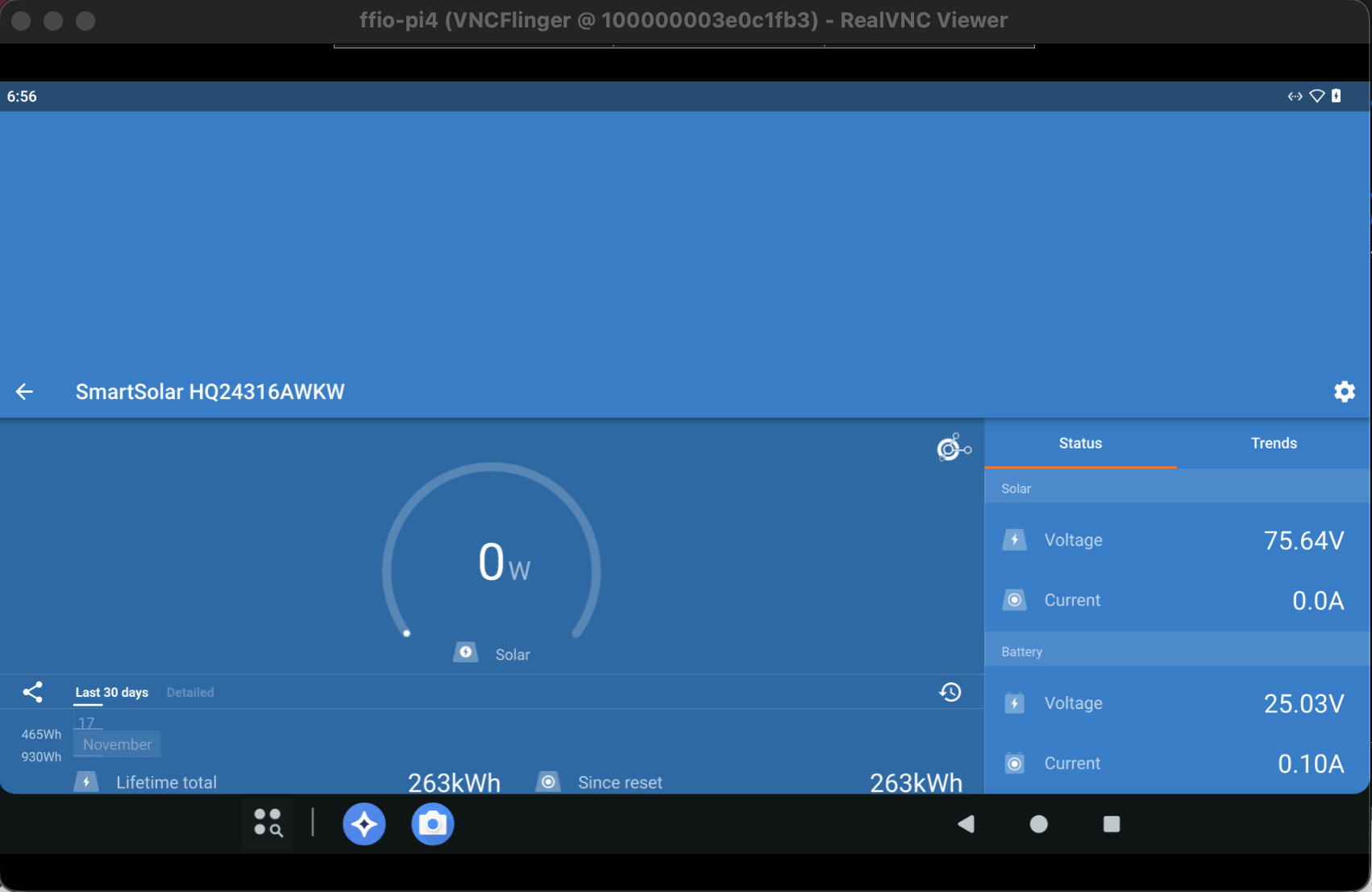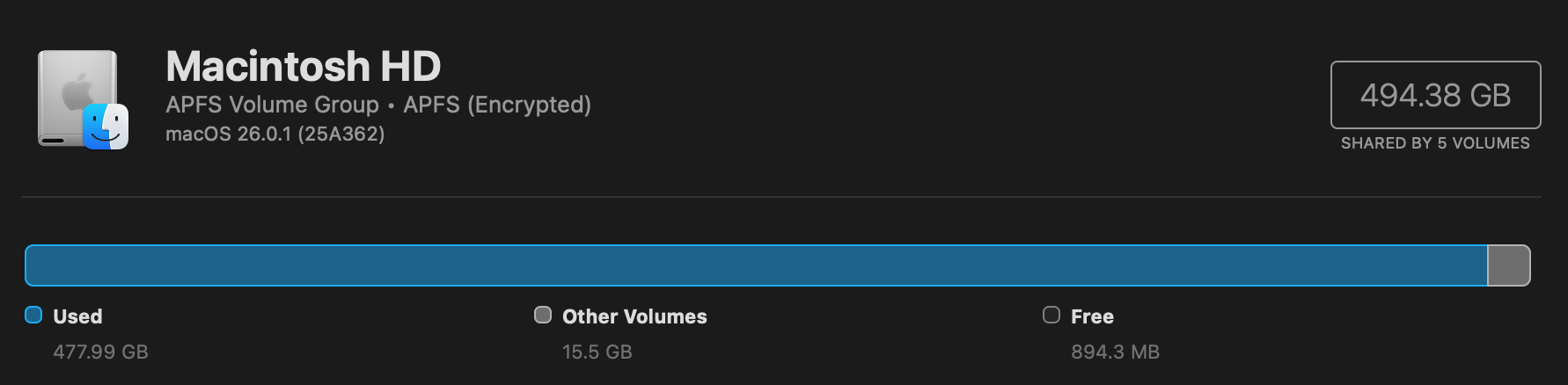Stop: This doesn’t work. Unfortunately on further testing, the keyring doesn’t unlock without interacting via monitor/keyboard.
This feels unnecessarily difficult. While ideally you interact most servers via CLI the reality is there will be some visual interaction needed for some systms and currently Ubuntu 25.10 does not seem to have easy headless management with x11 gone. Sure you might be able to rip out the keyring but that doesn’t feel good. Annoying. Will keep testing and following up.
Starting from a reinstall of Ubuntu 25.10 on the N100 Mini PC, more on this interesting little PC later, the script that resets the password works a treat though I don’t have it running automatically.
There are 2 options in 25.10 Remote Desktop and Remote Login. Now it seems like Remote Login should be what we need, it’s password does not change, but as of this post that login is not working for me whether I have it enabled with Remote Desktop or not. Will dig into that and see if there’s a bug report already.
Remote Desktop Password Reset Script
Again credit to LarkinZero for the password updating script. For now, running this on connect. This system will be mobile so having a secure password is a good idea. Just running this via SSH works well.
#!/bin/bash
SCHEMA="org.gnome.RemoteDesktop.RdpCredentials"
LABEL="GNOME Remote Desktop RDP credentials"
USERNAME="abc"
PASSWORD="123456"
EXPECTED_VALUE="{'username': <'$USERNAME'>, 'password': <'$PASSWORD'>}"
echo "Step 1: Clearing old credentials..."
secret-tool clear xdg:schema "$SCHEMA"
echo "Step 2: Storing new credentials..."
echo -n "$EXPECTED_VALUE" | secret-tool store --label="$LABEL" xdg:schema "$SCHEMA"
echo "Step 3: Verifying stored credentials..."
RESULT=$(secret-tool lookup xdg:schema "$SCHEMA")
if [ "$RESULT" == "$EXPECTED_VALUE" ]; then
echo "Success: Stored credentials match the expected value."
exit 0
else
echo "Error: Stored credentials do not match the expected value."
exit 1
fiFull Screen
At first, I over-complicated this thinking there needed to be virtual monitor or a dummy plug but really, one setting.
gsettings set org.gnome.desktop.remote-desktop.rdp screen-share-mode extendNot sure why that’s not set out-of-the-box. Without that setting, the RDP connects, is blank, and disconnects. With that setting, all works as expected.
Updated and Retried on 25.10 11/21/25