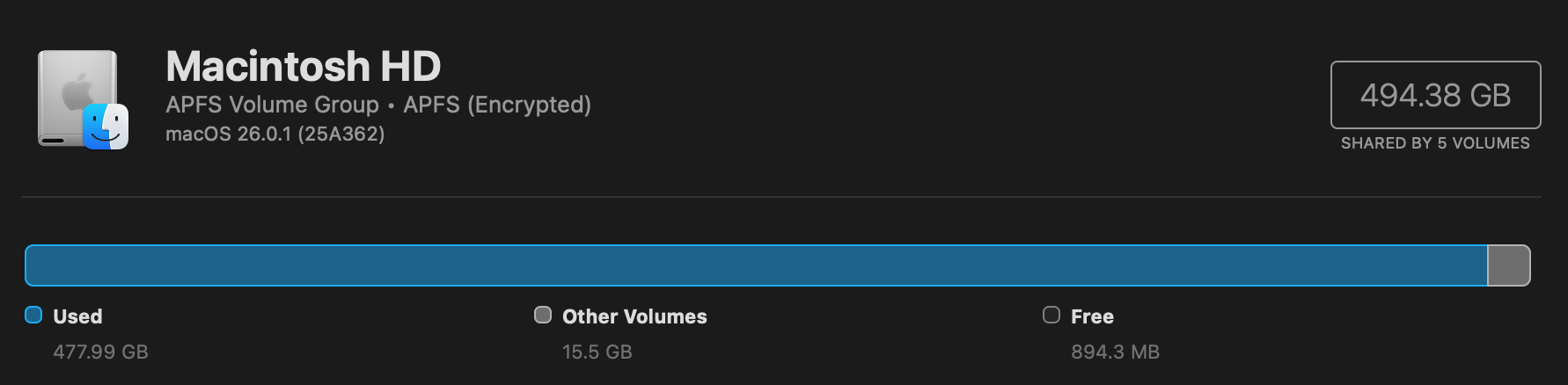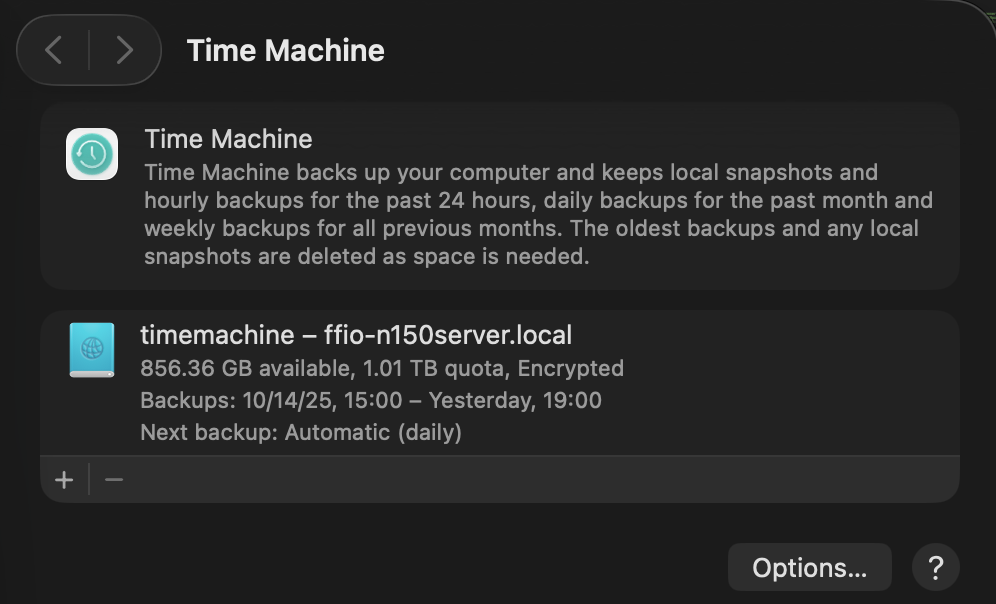Pointing out a key element in the SMB code posted before.
[smb-name-for-timemachine]
...
valid users = timemachinename00, timemachinename01
...For the valid users, be sure to:
- Create SMB users for each separate system.
- Don’t include wider SMB users. If you accidentally click into that share in Finder on OSX, you’ll end up messing up the permissions for any other SMB you have loaded.
- If you change users or shares you’ll probably have to delete the old timemachine file and start again. You might be able to fix permissions but probably not worth going down that path.
So far the setup is working (along with so many other services from the same N150 powered Ubuntu) really well and well worth the 2-3 hours of setup and refining times.
Updated and Retried with Ubuntu 25.04 and MacOS Tahoe 26.0.1: 11/19/25